1.원하는 테마 git zip으로 다운로드
원하는 테마 git 주소로 들어가서 zip으로 다운받아 압축 해제한다.
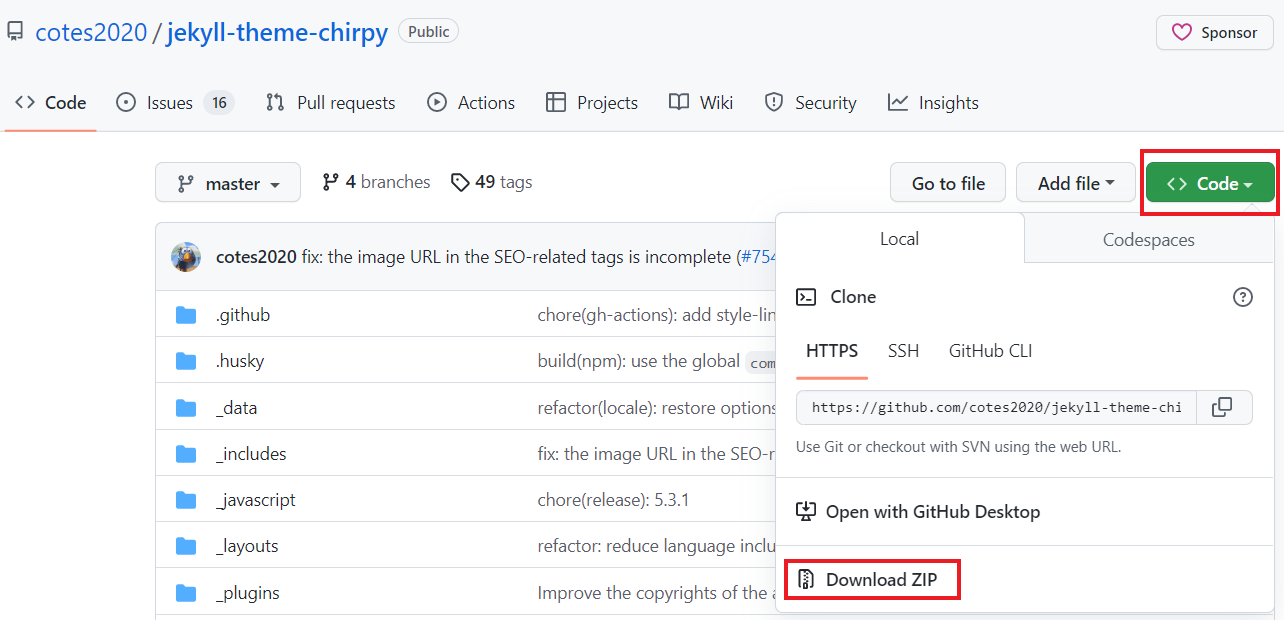
2. 로컬에 저장된 레파지토리에 복사
로컬에 저장된 레파지토리(user_name.github.io)에 압축 해제한 폴더 안 파일을 전부 복붙.
1
2
이때, 로컬 레파지토리에는 어떤 파일도 없어야한다.
(숨김 파일 .git 폴더 빼고)
3. chirpy theme 같은 경우 init 작업이 필요함
안타깝게도 윈도우에선 bash 명령어 bash tools/init.sh 를 쓸 수 없기 때문에 수동으로 작업해준다.
- .travis.yml 파일 삭제
- .github 폴더 내 workflows 폴더를 제외한 나머지 폴더 및 파일 총 6개 삭제 (ISSUE_TEMPLATE 폴더, CODE_OF_CONDUCT, CONTRIBUTING, FUNDING, PULL_REQUEST_TEMPLATE, stale 파일들)
- .github 폴더 안 workflows 폴더 하위 파일 2개 삭제 (ci.yml, issue-interceptor)
- .github>workflows 폴더 안 pages-deploy.yml.hook 파일 이름을 .hook 확장자 지워서 pages-deploy.yml로 변경
- (선택) _posts 하위 파일들 삭제 (sample이기 때문에 굳이 삭제 안해도 됨 나중에 포스팅할때 참고해서 쓰기에 좋음)
4. _config.yml 파일 수정
- [중요] url에 자신의 git blog 주소를 넣는다 (‘https://beomine.github.io’)
- timezone: Asia/Shanghai -> Asia/Seoul 로 변경
- title : 자신의 블로그 타이틀
- tagline : 왼쪽 사이드 바 타이틀 바로 아래에 올 detail
- github>username : 자신의 github username
- social : 이름, 이메일, github 주소 등등…
이정도만 하면 기본 설정은 끝난다. 아래는 예시
1
2
3
4
5
6
7
8
9
10
11
12
13
14
15
16
17
18
19
20
21
22
23
24
25
26
27
28
29
30
31
32
33
34
35
# Change to your timezone › http://www.timezoneconverter.com/cgi-bin/findzone/findzone
timezone: Asia/Seoul
# jekyll-seo-tag settings › https://github.com/jekyll/jekyll-seo-tag/blob/master/docs/usage.md
# ↓ --------------------------
title: Beomine # the main title
tagline: for study # it will display as the sub-title
description: >- # used by seo meta and the atom feed
A minimal, responsive, and powerful Jekyll theme for presenting professional writing.
# fill in the protocol & hostname for your site, e.g., 'https://username.github.io'
url: 'https://beomine.github.io'
github:
username: beomine # change to your github username
twitter:
username: twitter_username # change to your twitter username
social:
# Change to your full name.
# It will be displayed as the default author of the posts and the copyright owner in the Footer
name: sarah
email: rlaqjaals01@gmail.com # change to your email address
links:
# The first element serves as the copyright owner's link
# - https://twitter.com/username # change to your twitter homepage
- https://github.com/beomine # change to your github homepage
# Uncomment below to add more social links
# - https://www.facebook.com/username
# - https://www.linkedin.com/in/username
5. Push 하기 전 local test
1
2
bundle install
bundle exec jekyll serve
마지막 명령어를 실행하면 지킬 서버가 내 컴퓨터에서 실행된다. 해당 주소로 들어가 화면을 확인해본다.
6. git에 올리기
1
2
3
git add .
git commit -m "download chirpy theme"
git push
git에 올려주면 해당 테마가 적용된 걸 볼 수 있다.
